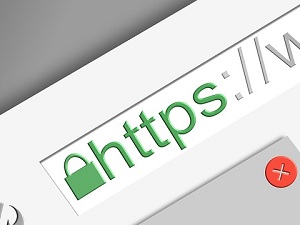
Microsoft Edge Browser Getting Automatic HTTPS Web Security Feature. The latest version of Microsoft’s new Chromium-based Edge 92 browser will follow in the footsteps of the other major browsers on the web.
As of Microsoft Edge 92, the browser will automatically switch users to a secure HTTPS connection when visiting an HTTP address, provided that the browser enables the Automatic HTTPS feature.
It’s a good move in the Microsoft development channel for some time, but it was only recently that the company finalized and announced an official rollout date of the HTTPS browser.
Microsoft had this to say about the change in a recent blog post:
“Automatic HTTPS switches your connections to websites from HTTP to HTTPS on sites that are highly likely to support the more secure protocol. The list of HTTPS-capable websites is based on Microsoft’s analysis of the web, and helps enable a more secure connection on hundreds of thousands of top domains.”
The major driving force for this change that is now in planning or in place on all the popular browsers in use today was the infamous “Heartbleed” security flaw in 2014.
Since then, all the major browser companies and several other giant tech firms have been putting their collective heads together to map out a strategy to make the internet more secure.
If you’re a Microsoft Edge Browser user and want to test the new feature now, open edge://settings/privacy, and when the page loads, turn on the feature labeled “Automatically switch to more secure connections with Automatic HTTPS.”
If that flag is not available to you for some reason, you can enable it another way by going to edge://flags/#edge-automatic-https, and toggling the “Automatic HTTPS” experimental flag, then restarting the browser. In our view, it’s a feature well worth experimenting with and getting comfortable using.
